← Tous les tutoriels
Comment sauvegarder sur IBM Cloud avec Iperius Backup
IBM Cloud est une plateforme cloud développée par IBM , offrant une large gamme de solutions et de services cloud liés aux données, aux conteneurs, à l’intelligence artificielle, à l’Internet des objets (IoT) et à la blockchain.
Parmi les nombreux services disponibles, on trouve la gestion de réseau, les bases de données SQL et NoSQL, les outils de science des données, l’analyse de données, IBM Watson pour le traitement de l’intelligence artificielle, et bien plus encore. IBM Cloud propose également des solutions de stockage de données en ligne, comme IBM Cloud Object Storage , compatible avec la norme S3 .
Iperius Backup prend en charge la sauvegarde vers les principales destinations cloud, notamment Dropbox, OneDrive, Azure Storage, Google Drive, Amazon S3, et peut également sauvegarder vers n’importe quel stockage compatible S3 , tel que Wasabi, Aruba Cloud, BackBlaze et bien d’autres, y compris les services IBM Cloud .
Dans ce tutoriel, nous verrons comment configurer Iperius Backup pour effectuer une sauvegarde sur un compte S3 d’ IBM Cloud Object Storage .
Pour commencer, connectez-vous à IBM Cloud via ce lien . Vous pourrez alors créer un compte et profiter des nombreux services du catalogue, dont le stockage cloud. Une fois connecté, cliquez sur « Catalogue » dans la barre supérieure :

Dans le menu latéral, sélectionnez « Services » puis cliquez sur « Stockage d’objets » :
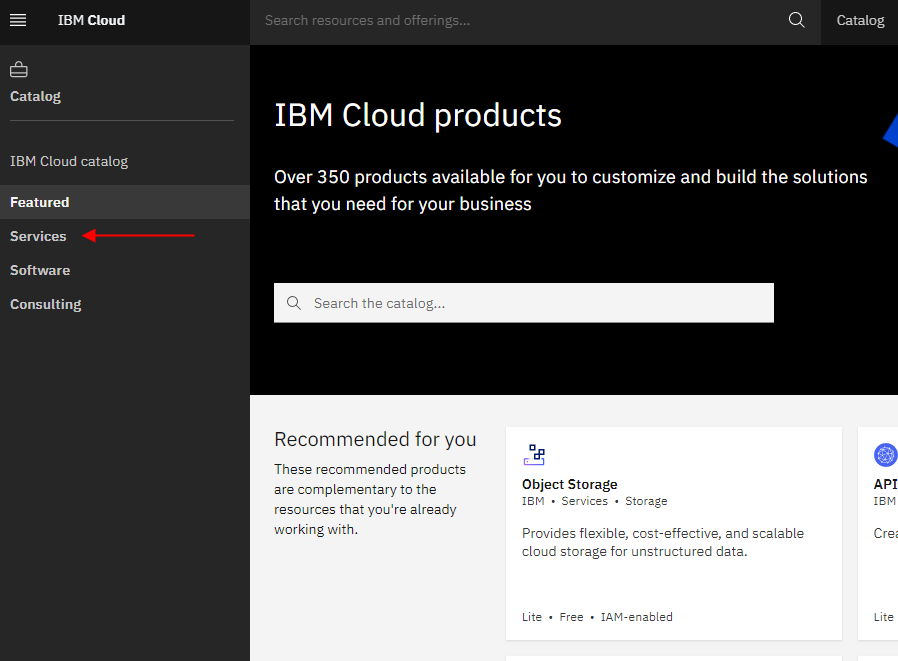
Un écran s’affichera : laissez les paramètres par défaut et cliquez sur « Créer » :
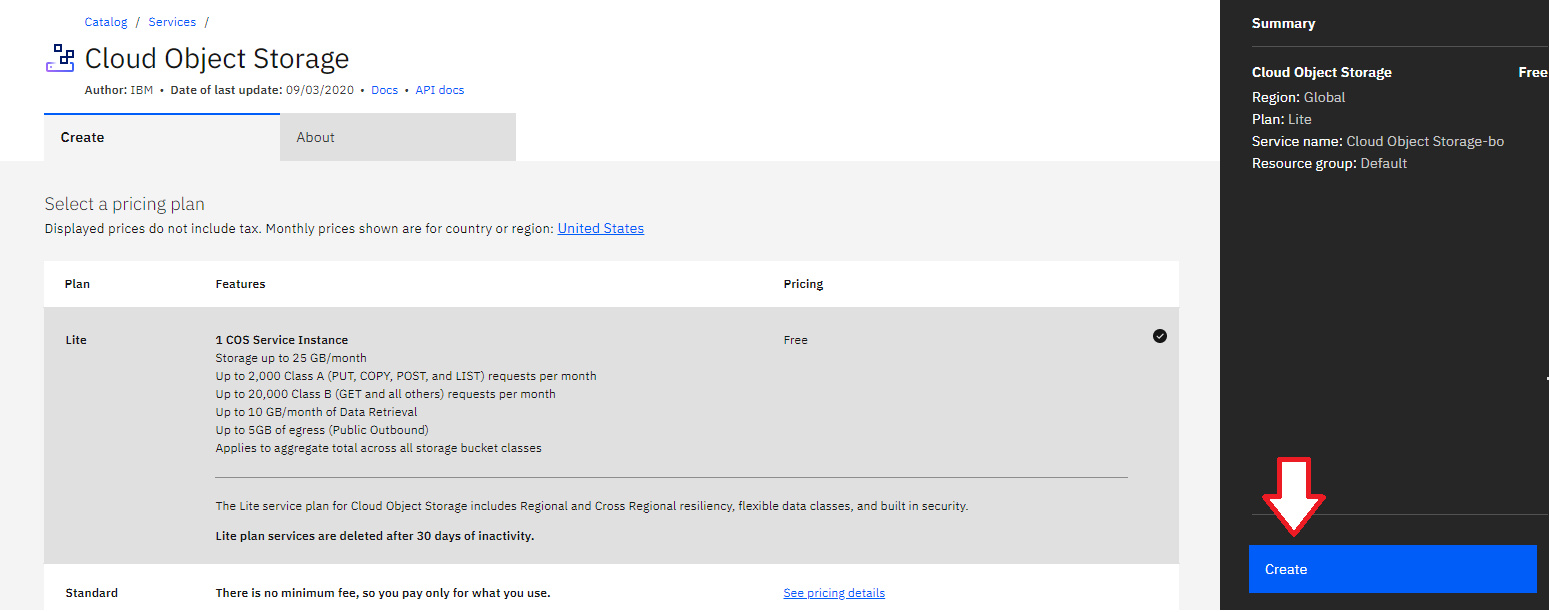
Votre IBM Cloud Object Storage a été créé avec succès.
Once the storage is created, select “Service credentials” in the side menu to generate the Access Key and Secret Key (HMAC credentials) that you will use in Iperius Backup to upload data. Click on “New credentials,” and a window will open to configure the parameters. Enable the “Include HMAC credentials” option and leave the rest of the settings as default. Finally, click “Add” as shown in the image:

Once the credentials are created, you will find the Access Key and Secret Key generated. These are the credentials you need to enter in Iperius Backup:
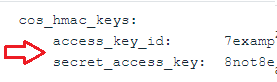
In Iperius Backup, create a new backup operation and select the files and folders you want to back up (the “Items”):
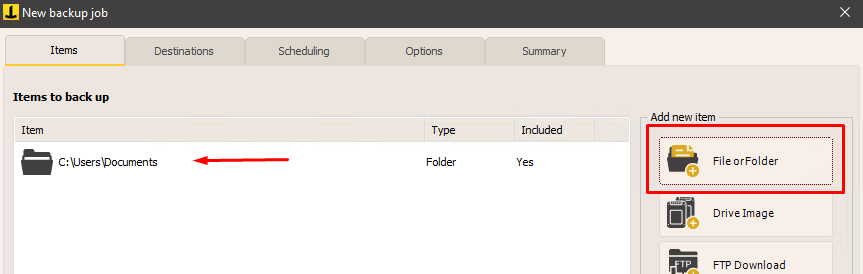
In the next panel, “Destinations,” add a cloud destination using the appropriate button and configure the IBM Cloud account as shown in the following image:
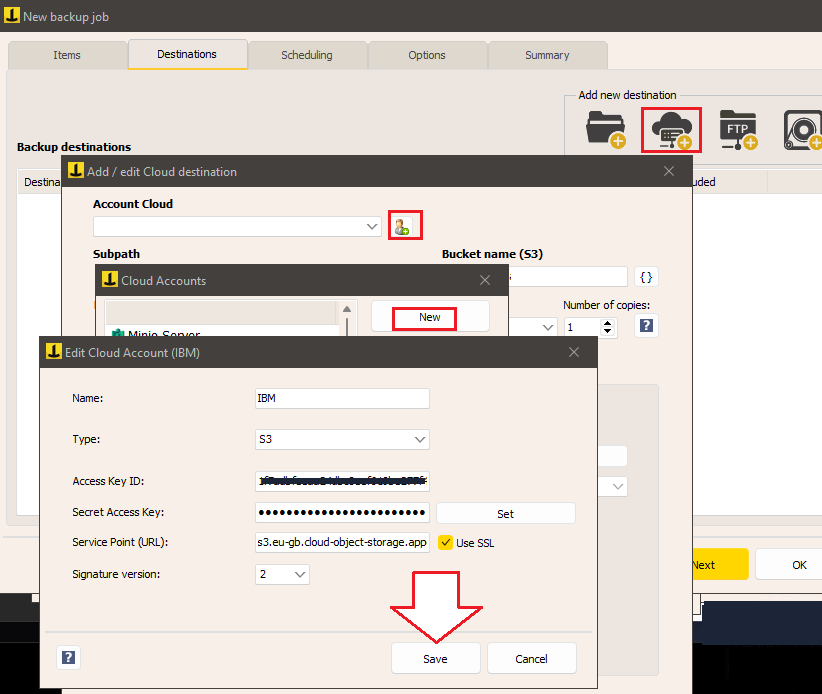
Give the account a name, select “Type” as “S3,” and enter the Access Key and Secret Key generated earlier. Select “2” as the signature type and enter the endpoint URL based on your region. You can find the list of endpoints at this link: https://cloud.ibm.com/docs/cloud-object-storage?topic=cloud-object-storage-endpoints&locale=it.
After successfully creating the account, you can proceed to the other destination options, such as defining the backup type (full, incremental, or differential), the number of copies to keep, compression, AES encryption with a password, and bandwidth limitation.
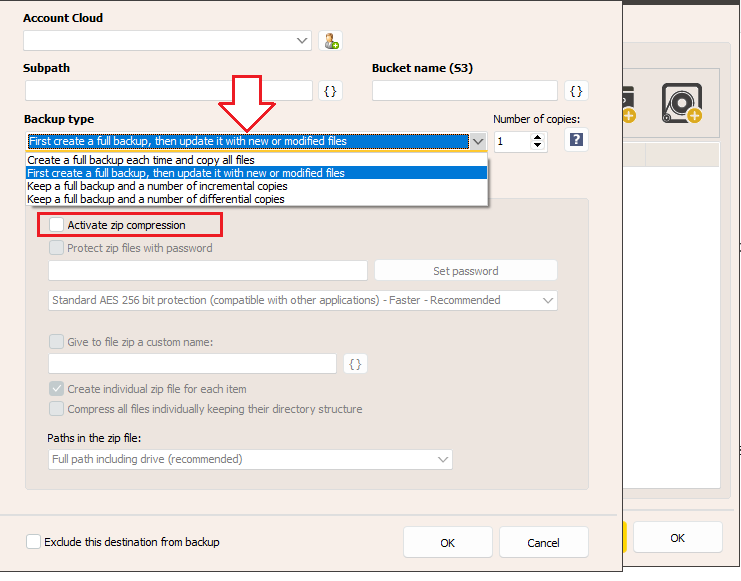
You can then configure the backup scheduling, email notifications, and other advanced options in the following panels:
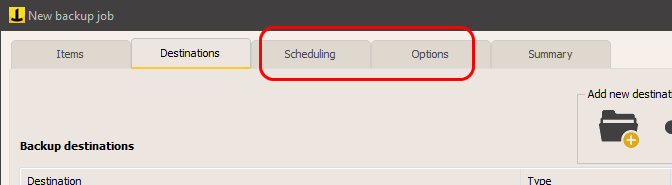
Finally, assign a name to the backup operation and click “OK” to complete the configuration.
You can then immediately start the backup by right-clicking on the newly created operation:
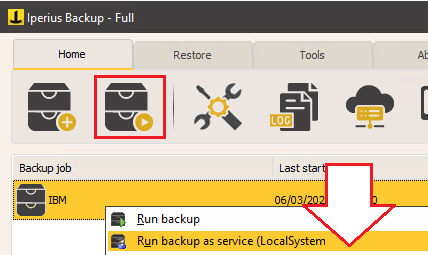
The tutorial is now complete. We have seen how easy it is to configure an automatic backup on IBM Cloud to have a secure copy of data on a professional and always accessible remote storage. Remember that, in addition to the basic functionality of IBM Cloud, Iperius offers powerful backup options for disk images, VMware ESXi and Hyper-V virtual machines, Exchange and Office 365 mail servers, all of which can be run on IBM Cloud S3. The combination of Iperius Backup and IBM Cloud represents a complete and competitive solution to protect the IT infrastructure of any company.
Enfin, il convient de mentionner qu’Iperius propose également son propre service de stockage S3 sur les centres de données TIER IV avancés, vous permettant d’effectuer les mêmes opérations qu’avec IBM Cloud, mais avec une interface centralisée pour la gestion des licences et une console web pour la visualisation et le téléchargement des fichiers. Ce service est Iperius Storage S3 , et vous trouverez plus d’informations sur cette page .
Pour toute question ou doute concernant ce tutoriel,
Contactez-nous